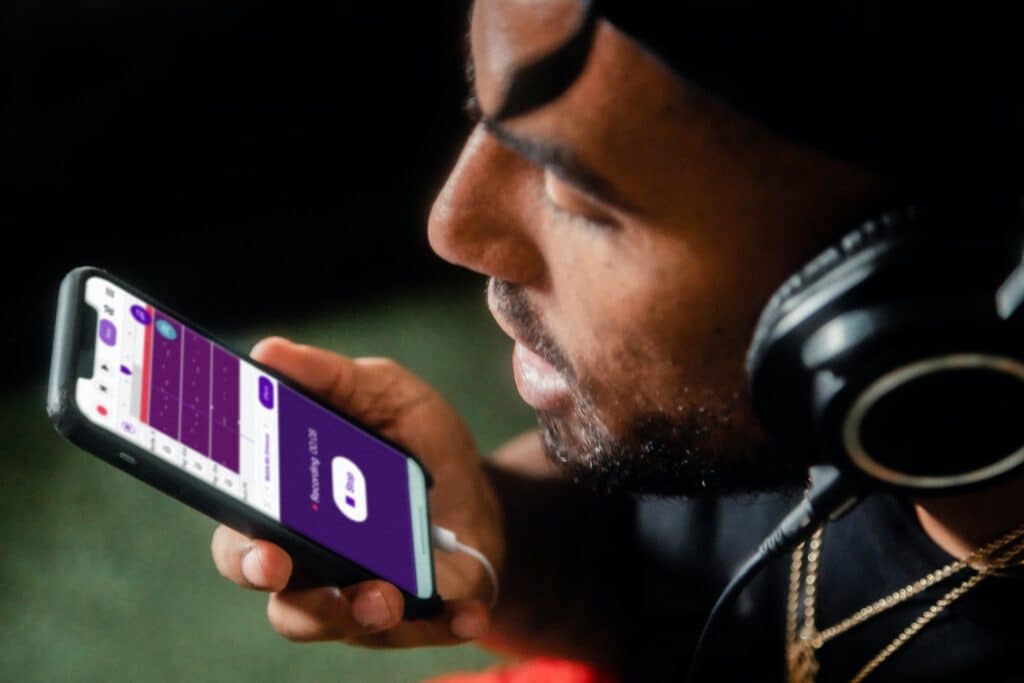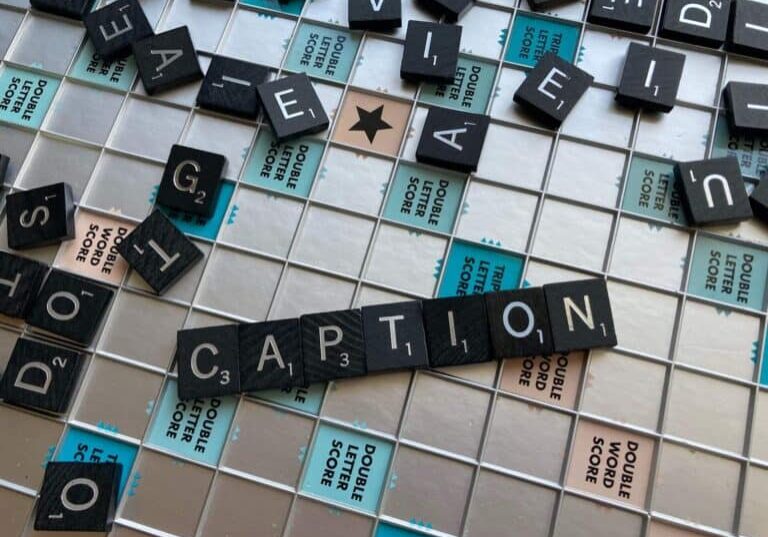The Best Voice to Text Software: Dictation Software Compared

Dictation is becoming a popular means of getting your thoughts and ideas down in writing. After all, why type it up — or use pen and paper — when you can go hands-free with technology that jots everything down for you?
Dictation is fast and efficient. You can even dictate while carrying out other daily tasks like cleaning or cooking a meal. Using this solution will prevent you from missing anything by providing you detailed notes you can revisit at your convenience.
While you could create audio recordings of your thoughts, this option can’t create easy to skim notes. Turning your audio files into text could mean transcribing it yourself, or exploring the many software solutions that are able to do that for you.
Here, we compare the best dictation software on the market. Take a look, find out which one is the best option for your transcription needs.
The Best Dictation Software on the Market
Braina (Android, iOS, Windows)
Powered by AI, this app can dictate over 100 languages. Braina can automate various computer tasks, give you updates on current events, set reminders, and more. It can be used as a thesaurus and dictionary, read eBooks out loud and search files on your computer. Price: Braina offers a range of limited free software, or you can buy the full package for $239.
Speech Recogniser (iOS)
You can use Speech Recogniser to dictate and translate text into more than 26 languages. This solution allows you to post directly to Facebook or Twitter, copy text to other apps, and send communications via email. It’s a quick way to jot down your notes and translate them into another language when you need to. Price: Free
ListNote (Android)
ListNote is a popular speech recognition app. This app combines voice dictation and notepad functionality, using your phone’s built-in Google Voice Search to turn voice into text while recording the audio simultaneously. ListNote saves each recording as a searchable note that you can later organize with color coding. You can then share the notes using email, text and to any other supported app. There are also features such as ‘time to breathe’, which allows you to choose how long to wait before you stop speech input. Encryption options are available as well. Price: Free.
Dragon by Nuance (Android, iOS, macOS, Windows)
You can do most of the job with this app without putting your fingers on a keyboard. It uses Deep Learning technology that adapts to your specific voice, jargon and work environment. These features allow Dragon to create accurate documents. With this app, you can do hands-free work without leaving your favorite programs. Price: £349.99.
Gboard (Android, iOS)
Google has been continually improving its keyboard offering since its release in 2016. Gboard allows you to dictate by pressing and holding the spacebar. It will transcribe everything you say in real-time with no time limit, but you do need a connection to the Internet. Although it’s fast, the downside is that it will cut you off if you take too long of a pause. This issue may force the speaker to rush through the text. However, its versatility across iOS and Android, and the fact that it’s free, makes it worth considering. Price: Free.
Google Docs Voice Typing (Web)
Many people are now opting to use Google Docs as an alternative to other word processors due to its ease of use and sharing capabilities. It also lets you type with your voice on Google Docs, making this a great option if you’re on a budget. Additionally, Google Docs allows you to use more than 100 voice commands to edit and format your document. Price: Free.
Windows 10 Speech Recognition (Windows)
If you’re a Windows user and don’t want to have to download or buy any additional software to dictate, you can try out Windows built-in dictation software. Windows allows you to dictate and control text on any browser, program or web application. Again, this is great if you don’t want to shell out any money on dictation tools. It’s also incredibly convenient for Windows users. Price: Free.
Apple Dictation (iOS, macOS)
Similarly, if you’re an Apple user, Apple Dictation works for both iOS and macOS without the need to download any additional apps. Apple Dictation uses Siri’s servers to dictate up to 30 seconds of speech at a time if you are connected to the Internet. Although this isn’t ideal for longer-form content, it’s a convenient way to get your thoughts down on paper. Price: Free.
Are transcription services better for you?
Dictation software can be great if you want to get every word, pause and filler sound in your notes. However, this can also lead to messy dictation that takes a while to edit and clean up. Using transcription services means that you don’t have to go back through your transcripts and tidy them up afterward.
Also, keep in mind that transcription services provide different levels of quality. You’ll need to consider this when making your choice, especially if the information is critical or for a sensitive industry.
Human or hybrid transcription services offer one of the best options for accuracy and will save you time and effort. To ensure you get quick, high-quality transcripts from transcription services, using a dictaphone voice recorder to make your recording will help. Make sure you know what you’re getting though, as there are several different types to choose from.
Verbatim Transcripts
A verbatim transcript is the industry standard within transcription, also known as a ‘word-for-word transcript.’ These transcripts include everything but the filler words, repetitions, pauses, ‘ums’ and ‘ahs.’ This makes it easy to read while still providing a complete record. In many cases, this will be the best option for recording your dictations of thoughts and ideas in a clear and easy-to-read way.
Intelligent Verbatim Transcripts
Intelligent Verbatim transcripts provide a more streamlined output that’s quick and easy to review. Intelligent Verbatim. is the ideal choice when transcribing a meeting, interview, or focus group – any session where there is a moderator, leader or chair. The input or questions from the leader or chair are summarized and off-topic chatter and pleasantries are removed. The remainder of the input is transcribed word for word.
What’s the best way to get your thoughts down on paper?
Each type of transcription service has its own positives and negatives and is suited to different purposes. Knowing what the transcription is for and the end result you would like is key.
Note that it’s also possible to add extras to transcription services so that you can change the format. You can add speaker identification, pauses, notes, timestamps, laughter, and even tone. This allows you to tailor each job to your transcription needs. If you are transcribing a meeting with multiple people, for example, using a dedicated transcription service will be beneficial as an app will struggle to know when a speaker changes. Using transcription services can save a lot of time in this regard.
Whatever kind of service you decide to use, whether transcription or app, you’ll need to know what end result you’re looking for so you can save time and hassle. If you just need something quick and easy to transcribe your own notes, then a free app could do the job just fine, save for a little editing. However, if you need to transcribe longer recordings that you want in more concise formats, or that have multiple people and you have little time for editing, a transcription service will offer a higher quality transcript with higher accuracy levels.