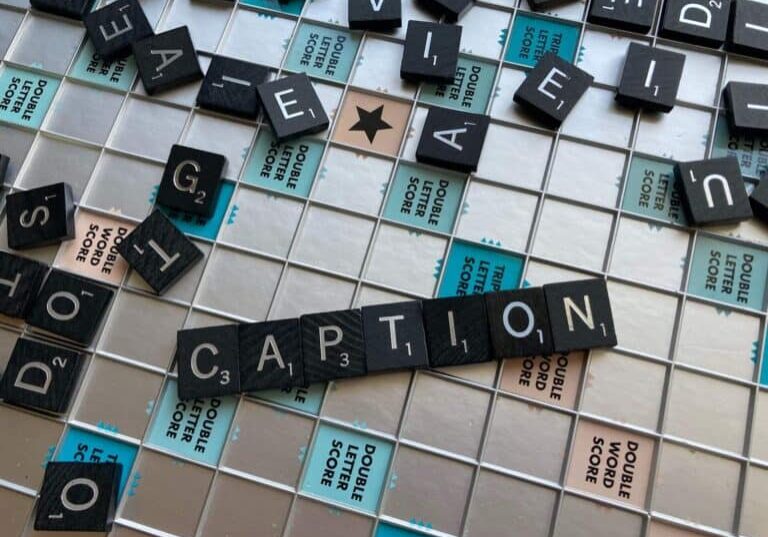The Best File Formats for Transcription
Choosing a file format for an audio transcription can be a daunting task. If you’re looking for a professional transcript for first time, reviewing all of the options available can be overwhelming and confusing. Fears around compatibility, audio quality and upload speeds can leave those without a background in technology feeling hesitant and unsure.
Fortunately, one of the more technical aspects, the file formats, isn’t all that critical. So, at least related to this one issue, you can relax. If you already have an audio or video file, you will be able to find someone who can transcribe it. Most transcription companies are willing to accommodate a range of file formats for audio transcription services. If you are starting from scratch, your file format choice isn’t going to make or break your ability to get a high-quality, accurate transcript.
With that said, information is power and there are subtle differences worth understanding that might improve your transcription service experience. In this post, we’re going to take a look at the best file formats for transcription services and explain the small differences that could end up having an impact on the quality of your results.
Audio File Formats That Work Best For Transcription Services
First, let’s explain the three main categories of audio files.
Uncompressed (PCM, WAV)
Uncompressed audio is, as the name suggests, not tampered with in any way. For these files, recording equipment captures and converts audio into a digital format with zero processing. This process delivers the highest-quality audio file possible. The only limitation here is the quality of the microphone, which can lead to varying results. There is one drawback for these files, which is that as an uncompressed audio format, these take up a lot of disk space. The large files lead to slow upload times and potential storage complications.
Lossy (MP3, WMA, AAC)
Lossy file formats are very popular due to their smaller file size. This format is easier to transfer between devices and networks. However, the convenient transfer options come at the sacrifice of audio quality and fidelity. In most cases, it’s difficult to hear the differences between a high-quality lossy recording and an uncompressed one. However, there are times when audio can be compressed too much and you’ll start to notice a drop in sound quality. You also have less data to play with if you need to enhance a recording because background noise or other factors impact the audio quality.
Lossless (FLAC, WMA, ALC)
Lastly, we have lossless formats. These use a method that reduces the file size of the original audio without any loss in quality. creating these files usually takes a bit more time. Additionally, lossless files remain larger than their lossy counterparts. Still, the file sizes are smaller than raw uncompressed audio and retain the same clear quality. Lossless files may seem like a perfect middle ground. However, if you are going to run into compatibility issues, it will be with lossless audio files. They are the least common, least supported solutions. As a result, you might need to limit your transcription company choices.
In general, the audio file format that you use isn’t going to be much of a problem as long as the audio is clear. An uncompressed file will still be no good if there are other noises covering up the speech you need to transcribe. Even a low-quality MP3 recording can work fine if it’s just one person in a quiet room. The bottom line is that the nature of your recording is more important than the file type when it comes to supporting quality transcription services.
One workaround, if you know that your audio quality will be poor, is to choose an uncompressed format. This approach will improve your ability to clean up the audio after the fact. The ability to make improvements is particularly important when using speech-to-text automatic transcription software. Automatic Speech recognition (ASR) only works well with quality audio files.
The bottom line is that, in most circumstances, the small file size of lossy formats will serve you just as well and be easier to use. Compatibility issues related to lossless files probably aren’t worth the trouble for most use cases.
Video File Formats That Work Best For Transcription Services
Digital video files are generally much larger than audio-only files. When it comes to video, compression starts to make a huge difference. In most cases, video cameras will typically render video in MOV, MP4 or AVI format. These are the most typical video camera formats, but high-end cameras may produce proprietary formats such as R3D from RED digital cameras or ARRIRAW in the case of the ARRI group.
If you’re simply recording on a phone, then the most typical format will be an MP4. If you’re downloading videos, then you’ll typically see MP4 or FLV formats especially if they are content you can view online. However, if you’re using high-end video camera equipment, then you may need to process and convert the file formats with professional-grade tools before uploading.
We recommend MP4, FLV or AVI as the go-to choice for uploading video files for transcription. If you’re using an Apple device, then it will most likely produce QuickTime (MOV) files that will also work.
Because many cameras have built-in microphones that are subpar in quality, it may be rather difficult to hear the speakers. Also, if you’re recording video, make sure you don’t accidentally cover the microphone. Another tip is to attempt to be as silent as possible so that it does not cover up the sound of the speaker. If you can, connect an external microphone for better quality and to reduce the background noise.
In short, video file formats generally don’t make a huge difference in the quality of the audio, but the devices you use to record the video could introduce quality concerns. File size is the major inherent factor when it comes to video files. Your options will vary based on the length of your recording and the amount of data you are capable of storing and uploading.