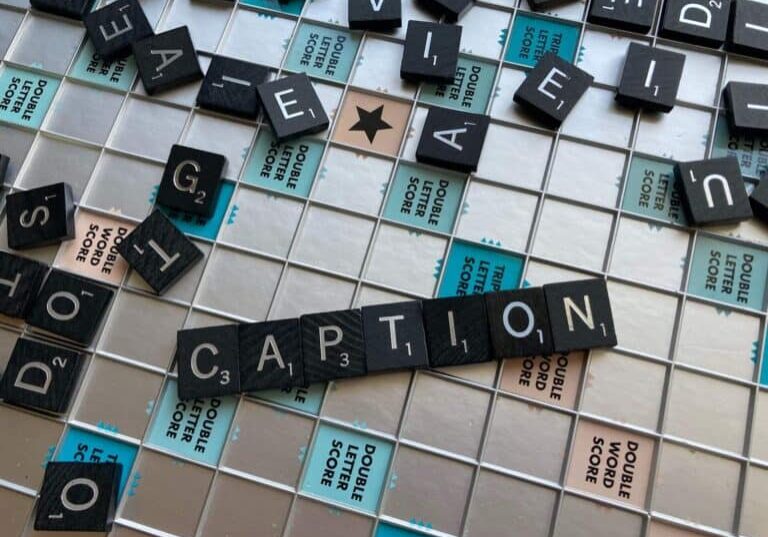4 Audio Compression Tips: How to Share Audio Files Online

There are many reasons why your business may wish to send, receive and share high-quality audio files. For example, you may need to send a lengthy audio file away to be transcribed by a professional transcription service to make it quicker and easier to access the data within. Or, perhaps, you want to get a video recording of a focus group transformed into a more easy-to-review text format.
Whatever the reason, you need to be sure that your audio files are of sufficient quality so that none of the information they contain gets lost in transit. You also need to ensure that any files are of a manageable size. Large files take up undue space on your network and mobile devices, clog up bandwidth and bottleneck your operations.
The solution? File compression.
Here are 4 tips to make it easy to share files online without compromising audio quality.
1. Don’t worry about using “lossy” formats. They’re not what you think!
Sharing and storing audio files is much easier when the audio is in a smaller file format. Typically, those recording the audio file can choose to use either a “lossy” or “lossless” format. You might be tempted to use a “lossless” format by default… but that’s not always necessary.
If you’re a legal professional sending away a witness statement for transcription or a video production technician sending a voice-over to be captioned, you know that every syllable counts. As such, you might be averse to using any kind of “lossy” format. But don’t worry, lossy formats don’t necessarily detract from the quality of the audio. In fact, for dictation, voice notes, and even vocal tracks for video, they’re often perfectly acceptable formats.
Lossy formats strip out a lot of data from an audio file and make them more manageable, but the ‘loss’ of this data doesn’t make your files inaudible. If you’re listening through headphones, you’re unlikely to even notice the difference. Lossless audio files are only usually essential if you’re mastering the audio mix for a major home video release, so sticking to lossy formats for your transcriptions is perfectly acceptable.
2. Don’t be daunted by the jargon
If you’re unfamiliar with audio compression, terms like Codec or Bitrate can seem daunting. But these are easy to wrap your head around when you know what they mean. Understanding these terms can help you to make sense of the interfaces of different compression software programs and ensure that your compressed audio files meet your needs.
What is a codec?
A codec is how the audio file is compressed. It will determine how small you can make the compressed file.
What is bitrate?
Your bitrate is the quality of the audio file. A higher bitrate means better quality but of course, that usually means an unwieldy file size. Bitrate is measured in kilobytes per second (kbps). For most purposes, the bitrate ranges between 64, 128, 192, or 320 kbps.
Bitrates can also be constant and variable, so you can increase quality where sound needs to be more complex and nuanced.
What is sample rate?
The sample rate of an audio file is the number of samples of audio carried per second. It is usually measured in Hz or kHz. The lower the sample rate, the lower the file size. Most MP3 files (arguably the most popular audio file type) use a sample rate of 22.05 kHz.
3. Know which file type best suits your needs
Whenever you create or compress an audio file, you will usually have a choice of formats to export in. Each format has an impact on the size and quality of the compressed file. MP3, for example, is the most commonly chosen because it’s the most familiar format. As a standard format, users know that it is likely to work with a broad range of devices and media players.
But by no means is it the only format at your disposal. Using a format like MP3PRO, for example, combines the familiar MP3 format with a form of compression called spectral band replication. This makes audio files smaller and able to be played on MP3 players without compromising on audio quality.
ACC also boasts smaller file sizes and largely better audio quality than MP3… The only trouble, however, is that not all media players can afford it. The WMA format can also be used to compress audio and its low bitrates make it a good choice for online streaming. Finally, there’s the ACS format which is also a good all-rounder offering a good quality/size ratio and is compatible with different electronic devices.
4. Consider free compression software before paying
In business, most live by the adage, “you get what you pay for.” When you invest in better materials and better employees, you can provide a better service to your clients. Yet, while this is an admirable sentiment, there are occasions where a free solution does the job just as well as a paid solution.
There are some user-friendly and 100% free programs that you can use to compress your audio files into a more manageable format. However, if you’re dealing with content containing sensitive, confidential or personal information, you should check the security of any services that you use.
Your organization may have a preferred provider or software available for file compression, so do check first.
Audacity
Audacity is a freeware application for recording and compressing audio tracks. Popular with podcasters, it’s easy to use but can take a little grappling to get really familiar with its broad range of features.
WinZip
WinZip is a fantastic little tool for compressing all kinds of files, not just audio. There’s a free version with limited capabilities which are still more than substantial enough for most audio compression needs. Their .zipx format allows users to reduce file sizes by 15-20% with no loss in audio quality.
Apowersoft Video Converter Studio
Don’t want to mess around with codecs, bitrates and sample rates? No problem. Applications like Video Converter Studio by Apowersoft offer a convenient workaround. Simply select parameters for file size and the program will automatically choose a codec to suit your needs.
Apowersoft Free Audio Converter
Apowersoft Free Audio Converter is perfect for those who need to compress audio files quickly and easily online. This browser-based tool has a simple interface and makes it easy to control settings to ensure that you reduce files to a size that’s manageable for your needs.
Advanced Audio Compressor
If you need to compress batches of audio, Advanced Audio Compressor is a very useful tool. Multiple files can be uploaded together, enabling users to make changes en masse and compress them all at the same time into a manageably-sized, shareable folder.
There is a free trial version of Advanced Audio Compressor which allows you to get to know the interface and play with some features. You’ll need to sign up for the paid version if you want to start saving and using audio files. Still, the productivity gains it can facilitate may see the software more than pay for itself.
When you’ve chosen one that works for you, simply convert your files into your preferred format, and away you go. With a little know-how, compressing and sharing audio files online is easier than you may think. That means you can get the audio files you need to be transcribed easily and efficiently.
Now you have your compressed files, you’re ready to upload your files to get them transcribed. Verbit Go has a fully encrypted online platform, making the upload process simple and secure. Get started today.